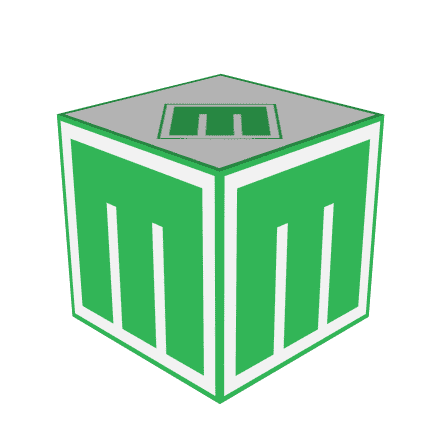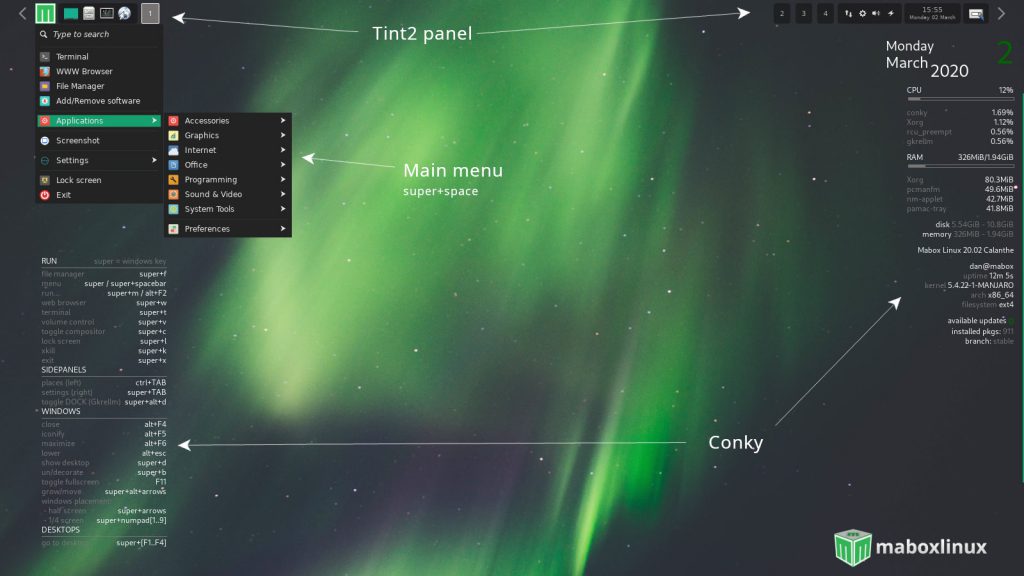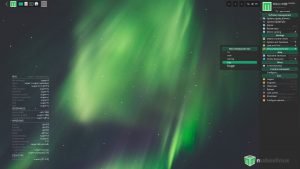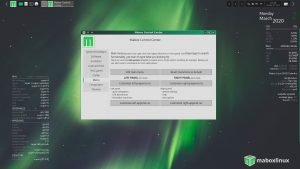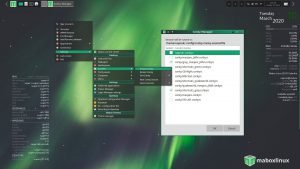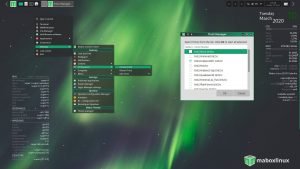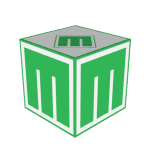1. Main menu
2. Side panels and Mabox tools
3. Conky
4. Tint2 panel
5. Wallpaper
6. Logout dialog
7. Screen Lock
8. Screenshot Tool
Default Desktop
Main Menu super + space or just super key
You can access main menu by right click on desktop or by pressing super + (space) keys.
Main menu in Mabox 20.02 is based on jgmenu.
Jgemenu is also used in sidepanels, logout dialog and screenshot tool.
Side Panels and Mabox tools
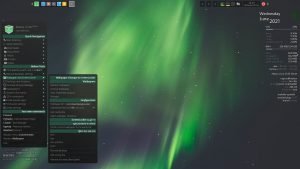 Mabox Linux have also two sidepanels for quick access.
Mabox Linux have also two sidepanels for quick access.
Left Sidepanel – ctrl + super + Left – offer quick access to any directory and growing list of Mabox Tools
You can navigate to place you want, and open file manager or terminal in that location.
Left sidepanel will also show your GTK Bookmarks (bookmarks from filemanager – PCManFM)
Some of Mabox Tools available from Left Sidepanel:
- Menu/Sidepanel settings – let you change menu/panels look and feel super-alt-m
- Wallpaper and ScreenLocker configure wallpaper and ScreenLockersuper-alt-w
- DesktopGrid
- DeskMngr – save and restore desktop sessions (save all windows from current desktop with its size and position, and restore it later on any desktop)
- SSH Connections – list of configured SSH connections (~/.ssh/config)
- Tint2 configuration menu
- Conky configuration menu
Just try it now, it’s very handy.
Right side panel is for quick access to various settings and help links.
Shortcut: ctrl + super + Right
You can customize main menu and both sidepanels from Mabox Control Center -> Menu.
Conky
Conky can be changed with the Conky Chooser script: Menu -> Settings -> Conky, and you can add your own to ~/.config/conky/
Multiple conkys can be run together and saved as a conky session, which is started at login.
Tint2 panel
Tint2 theme can be changed with the Tint2 Chooser script: Menu -> Settings -> Tint2 -> Tint2 Chooser
Alternative Tint2 configs are shipped with Mabox, and you can add your own to ~/.config/tint2/
More in blog post: Configuring the tint2 panel in Mabox
Wallpaper
Nitrogen is used to set wallpaper.
Main Menu -> Settings -> Wallpaper.
Logout dialogsuper + x
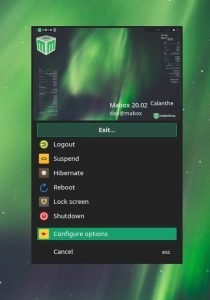
To edit available options choose Configure options and comment out options you don’t need.
For example:
## Comment out with # if you want to hide same lines ^sep(Exit...) Logout,openbox --exit,system-logout #Suspend,systemctl suspend,system-suspend #Hibernate,systemctl hibernate,system-hibernate Reboot,systemctl reboot,system-reboot Lock screen, betterlockscreen -l,system-lock-screen Shutdown,systemctl poweroff,system-shutdown #^sep() #Configure options,geany $HOME/.config/mabox/exit.csv,geany
Screen Lock super + l
betterlockscreen is used as screen locker. To unlock just write your password and hit Enter.
Screenshot tool PrintScreen
Screenshot tool is based on jgmenu and scrot.
Next: Keyboard Shortcuts, pseudo tiling